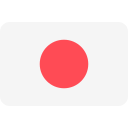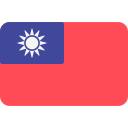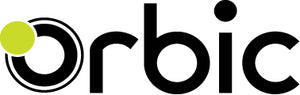What products do you offer?
Orbic is a global manufacturer of a wide range of innovative products like tablets, smartphones, laptops, hotspots, routers, and wearable devices. Headquartered in Hauppauge, New York, the company started in 2006 and is one of Verizon's biggest suppliers of devices and business partners, giving consumers more bang-for-buck innovative technology with meaningful features and benefits. We are rolling out our devices to New Zealand, starting with the Speed2 5G.
Which devices is the app compatible with?
Orbic Gallery is compatible with any phone or tablet running Android 13 and below, and is available to download from the Google Play Store.
Is Orbic Gallery available as a desktop / online application?
Orbic Gallery is not available as a desktop or online application.
How do I store media in the cloud?
You need to be signed in on the Orbic Gallery app to use the cloud.
You can sign in with Google, the same google account that you use for Google Play Store to upgrade other apps.
Please view the FAQ “How Do I Upload Photos And Videos From My Android Device” for detailed information on how to upload your content to the clou
How do I upload photos and videos from my Android device?
Uploading content such as photos and videos to the cloud using Orbic Gallery is easy. There are two ways to do this.
Method 1: Automatic Upload
Set it up and forget about it.
You can set up the automatic upload for photos and videos as they are taken with your camera on the phone:
– From the screen Settings or from the main menu, go to the screen Uploads
– Select Turn on auto-upload
You can configure the upload by media type: yo
I ran out of the 5GB free storage, what do I do?
If you need more storage, there are paid plans such as 50GB, 250GB and 1TB of data. You can subscribe to pay on a monthly or annual basis.<br />
Alternatively, delete your media to free up some storage.
Is the Orbic Gallery storage the same as Google photos or drive?
No, the Orbic Gallery is independent of Google and the storage is entirely handled by Orbic.
Can I have a google cloud and an Orbic Gallery on the same device?
Yes, they are totally different cloud repositories.
Are there any paid storage plans available?
If you need more storage, there are paid plans such as 50GB, 250Gb and 1TB of data. You can subscribe to pay on a monthly or annual basis.
How do I subscribe to a paid plan?
Go to orbic.us/gallery in your browser and sign in with the same Gmail address you used for Orbic Gallery installed on your device.
This website works on either desktop or mobile browsers, such as Chrome or Firefox.
How do I change my plan? Is there any way to upgrade or downgrade to other paid plans, or to the free plan?
Yes, please visit orbic.us/gallery and sign in to change your plan. For details on storage plans please visit https://www.orbic.au/pages/term-and-conditions.
How do I search for a media item?
A photo or a video can be tagged by your desired tag, and you can search for a media item by searching for the tags. Please view the FAQ “What is tagging and how do I use it?” for detailed information on how tagging works.
What is tagging and how do I use it?
A. Tags created by the user
Need to locate those photos from your uncle’s bbq? Well you can do just that with the use of a tag. Instead of tediously combing through hundreds of pictures, you can just search for the tag you’ve labelled them under, like “bbq”. Tagging your photos on Orbic Gallery is easy. Tagging your photos will help you to more easily find photos, group similar photos together and enhance your search capabilities. Want to s
MiDrive is the perfect way to stay digitally connected to the ones you care most about. You, your family and friends can create a common space where you can collaborate on photo and video albums together.
What exactly does that mean?
Orbic Gallery makes storing memories easy for users.
So, imagine that every year your family has a giant family reunion. You have 25 cousins, 6 pairs of aunts and uncles and let’s not forget your own brothers and sisters. Eve
How do I create a MiDrive?
Creating a MiDrive is easy with just a few selects.
From the main menu, select on MiDrive and then select on Add/Plus icon to create a MiDrive.
Give it a name. Then you can start adding photos and videos and invite friends and family via email or SMS to collaborate with you.
You can create as many MiDrives as you’d like and there is no limitation as to the number of items or collaborators.
You can also set it up so tagged photos and videos a
How do I invite friends to MiDrive?
Let’s get the party started.
All you have to do is go to the MiDrive list and locate the drive you want to share with friends and family.
Once in, there should be an icon to “Add members”. There are 2 ways to add friends: by email or by SMS.
There is also a search feature that allows you to quickly find a friend among your contacts.
Enter your custom message, hit the “Send” button and that’s how easy it is to invite o
How do I add photos and videos to MiDrive?
Go to the MiDrive screen from the main menu of the app, find and select on the MiDrive that you’d like to add items to.
Select the plus icon and select items from the device’s folders or from the cloud.
Another way to add items to your MiDrive is directly from the screen of the item you wish to add. Use the three dots menu or ‘Hold and Flick”.
And that’s all there is to it. You’re now an expert MiDrive user, so start adding those.
How do I share my photos and videos with only the people I want to share with?
You can share your media with your friends and families using MiDrive.
You may find the below FAQs useful:
“What is MiDrive?
“How do I create a MiDrive?”
“How do I invite friends to MiDrive?”
“How do I add photos and videos to MiDrive?”
“What are text cards and how do I use them?”
“How do I use sections?”
What are text cards and how do I use them?
Text cards are a helpful way to organise your MiDrive. Imagine you are going on a trip and you want to create sections for every day of your trip, you can add text cards to talk about where you went that day and elaborate on the pictures you added. Text cards allow you to add more detail to your MiDrives and help friends and family who look at your MiDrive to get a better understanding of what you did on your trip for example. How to use text cards
To organise your MiDrives you can add sections.
On mobile phones:
To add a section on a mobile device, select the three dots menu for the MiDrive then select “Add section”. Once you add a section you can name it. To name a section, select the three dots menu for the section, then select “Rename”. You can put pictures into that section by dragging the pictures.
On tablets:
To add a section on a tablet, select
How do I upload photos and videos from my iOS device to my Orbic Gallery app on Android device?
Currently we are working on a way to do this, and once it becomes available we will announce it.
Please tell me about the safety and security aspects of payments.
At Orbic, we use a secure global gateway for payment transactions.